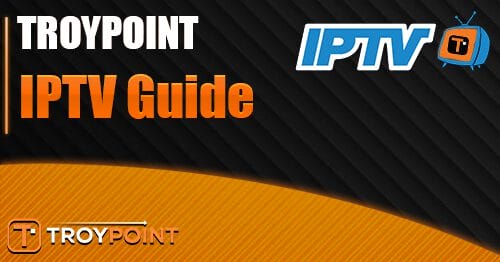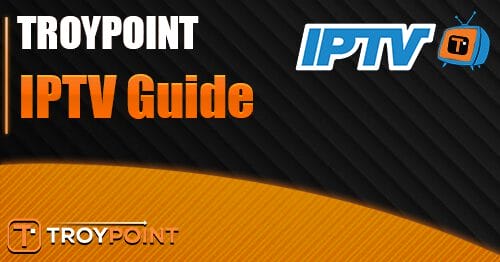In this guide, we will show you how you can install TiviMate IPTV Player on your firestick or Android-based device. This will also work on other Amazon devices as well such as the Fire TV, Fire TV Cube, etc.
Make sure you have an IPTV subscription to go with your TiviMate app. You can use the best IPTV provider Strong IPTV by clicking the link below.
www.strongiptv.co.uk
TiviMate is one of the leading IPTV apps due to its unmatched user interface and sleek EPG layout, there is an app that doesn’t come close to TiviMate.
What Is TiviMate
TiviMate is one of the cool-designed IPTV players you can use to stream your IPTV channels on, and VOD.
TiviMate allows you to watch your IPTV service with easy setup using either your M3U URL, Xtream Codes API, or even Stalker profile.
TiviMate is not available on the Amazon app store if using a firestick so you will need to follow the below method to sideload the application on your firestick.
For Android devices, you can download the TiviMate app from the Google Play Store.
How Much Does TiviMate Cost
TiviMate is a free application to download and use but it takes away many premium features so it’s always a good idea to get Tivimate premium which is very low cost.
You can start with a free 5-day trial and receive all the premium features to test this leading app out then it will cost you only $5.99 per year. So less than a coffee!!
You can also get a lifetime subscription to TiviMate for only $19.99 so we would recommend this as the app is certainly one of the best IPTV apps out and has been for many years.
You will need to use the TiviMate Companion app which is a different app to TiviMate to be able to buy the premium subscription.
You can see our article on How To Buy TiviMate Premium Using The TiviMate Companion app
How To Install Tivimate On A Firestick
If you have sideloaded any apps onto a firestick before you may have a good idea of how to do this using the Downloader app. If you have never done this before then follow the below steps.
From the firestick home screen choose settings (little settings cog)
Select My Fire TV or Device
Click Developer Options
Select Apps From Unknown Sources
Make sure to choose ON
Click Turn On on the confirmation notification box
After you have done this you will be using an app called Downloader so if you do not have this app already installed on your firestick then follow the below steps.
From the firestick home screen choose Find
Now type in the word Downloader and click the orange icon
Choose Download to start downloading the app
Ok, that’s the pre-requisites set so you can go on and easily download and install the football plus apk so let’s begin.
Open the Downloader app
Type in this URL address https://strongiptv.co.uk/tivi then click on Go (Make sure to carefully type the address in the URL field)
The app will start downloading on your firestick so wait until it has downloaded
Now click on Install
After the installation has finished click Done
Now delete the APK to save space on your firestick
Click Delete again
Once you have installed the TiviMate APK you will need to go into the “My Apps” section of the firestick and you will see the icon for TiviMate so simply open it.
How To Set Up TiviMate On A Firestick
Once you have opened the TiviMate app you will need to set it up with your IPTV provider’s details. This is the same method for all other devices too such as Android boxes so follow the below.
Once you have opened the newly installed TiviMate app choose “Xtream Codes”.
Now click into the Server Address and enter in your IPTV provider’s server domain (domain starts with http) then click Next.
Now enter your IPTV username and click next.
Enter your IPTV password then click next.
Now go click Next to go to the new screen.
Wait around 20 seconds for the Processing to finish.
Now go to Done and press Ok.
The screen will say please wait… so give it around another 20 seconds to complete then you will see all the categories.
Press back on your firestick remote twice and then you can choose any category you want and pick an IPTV channel.
Features Of TiviMate
We have compiled a list of all the best features Tivimate has to offer:
Can add channels to favorite category.
Customizable EPG updates.
Support for multiple IPTV playlists.
Goes to the last watched channel when started.
Sort channels manually to your liking.
Auto frame rate (AFR)
Set up scheduled recording.
Set reminders to switch to TV shows when start.
Customize channel transparency and timeout.
Advanced remote control features.
Parental control.
Easily change appearance.
Backup data.
Restore data.
Change fonts, background color, and selection color.
How To Install TiviMate On Android Devices
If you own an Android TV box, Nvidia Sheild, Android-based Smart TV, or even an Android smartphone then the process of adding Tivimate is very easy.
You can head over to the Google Play Store and download the TiviMate app and then the Tivimate Companion app.
Tivimate Companion on Google Play Store
Once you have installed both of these apps you will want to open the Tivimate app and follow the instructions below.
Open the TiviMate app and choose “Xtream Codes”.
Now click into the Server Address and enter in your IPTV provider’s server domain (domain starts with http) then click Next.
Now enter your IPTV username and click next.
Enter your IPTV password then click next.
Now go click Next to go to the new screen.
Wait around 20 seconds for the Processing to finish.
Now go to Done and press Ok.
The screen will say please wait… so give it around another 20 seconds to complete then you will see all the categories.
Press back on your firestick remote twice and then you can choose any category you want and pick an IPTV channel.
If you want to unlock TiviMate premium we would suggest you can follow our guide here on how to activate the premium subscription using the TiviMate Companion app.
Is TiviMate Legal To Use
Yes, TiviMate is fully legal as it’s just an IPTV Player which allows you to connect to your IPTV provider and play streams from them.
When watching IPTV or any free movie-type website or app it’s always best to use a VPN to protect your IP address from third parties and also to stop your internet provider from throttling your bandwidth in peak hours such as evenings and weekends which could cause your IPTV to freeze, but a VPN will cure this problem.
You can use the VPN below as it’s the best VPN for firesticks and all devices and has the best speeds to play IPTV freeze free. Click the button below to save a cool 82% OFF now.
Also sometimes your country can block many IPTV servers when sports are on too, so using a VPN is the best method to stop getting blocked when sports are on and enjoy your IPTV experience.
FAQ TiviMate IPTV Player
No TiviMate is only an IPTV Player that you can use to watch the channels from your actual IPTV provider.
When you first open the app you have a choice of adding your IPTV from an M3U playlist, Xtream Codes, or Stalker pro. We recommend using Xtream Codes to add your IPTV details.
Yes, TiviMate is leading the pack out of all the other IPTV players and this will continue due to the great design and all the functionality the IPTV app has.
Yes, it’s 100% legal to use as it’s just an IPTV Player app that connects to your IPTV provider’s service.
Yes, TiviMate is the leading IPTV player app and is free, and to unlock the premium functions of the app it’s only a very low cost of $5.99 for a full year or $19.99 for a lifetime.
Final Thoughts
We have run through a comprehensive guide on how to install TiviMate IPTV Player on a firestick while covering all the great features of TiviMate and how to install TiviMate on android devices too.
If this guide has helped you be sure to give it a share.