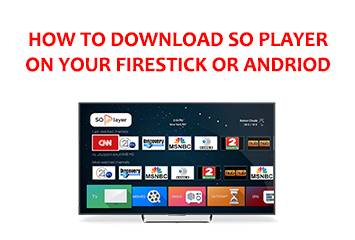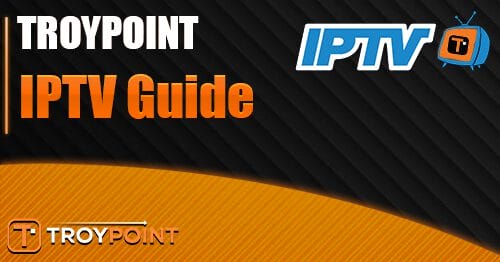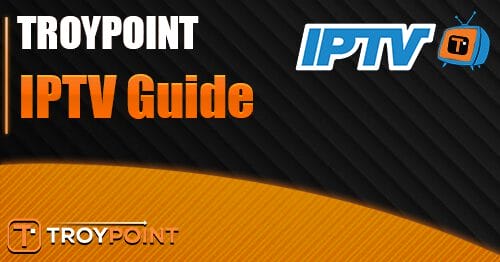Updated: October 2022
In this article, you will learn how to download SO player App on your firestick or android box. SO player is an IPTV app where you can watch your favorite IPTV channels through it using a Subscription through an IPTV provider.
Make sure you have an active IPTV subscription which you can buy from Strong IPTV to get the best IPTV experience with the most channels and no freezes.
What Is SO Player IPTV App?
SO Player App is a way to watch streams from your IPTV provider and video on demand. It works similarly to other popular IPTV apps such as IPTV Smarters pro and TiviMate.
SO Player app has a sleek user interface and is very easy to setup and use, so its always a good idea to give this IPTV app a test run on one of the SO Player App compatible devices below.
SO Player Compatible Devices
You will find you can put SO player on any of the devices below
Firestick
Android
iPhone
iOS
Windows
Mac
Windows PC (Using Bluestacks)
This guide will cover how to install SO player app on a firestick or android box so let’s begin.
How To Download SO Player App To A Amazon Firestick
This article will work with any Amazon device you may have such as the Amazon Firestick, Fire TV, Fire TV Cube, and even a Fire HD Tablet.
With this being an IPTV app amazon has mostly taken off IPTV apps from their app store so you will want to sideload SO player app to your firestick which is easy enough to do.
You will first need to make sure the allow unknown apps is turned ON in the firestick settings so for this follow the quick steps below
Turn on ADB Debugging and Allow From Unknow Sources On A Firestick
Go To Settings And Choose My FireTV (Older devices this will be called Device)
Choose Developer options
Make sure ADB debugging is changed to ON and also make sure Apps from unknown sources is changed to ON
Ok with the above done it’s time to install SO Player.
How To Install SO Player Using The Downloader App
Now you have probably used the downloader app before on your firestick and know how it works so if so skip to the next part but if you have never used it we will quickly explain what to do with the downloader app.
To get downloader app you will need to go to your amazon firestick’s home screen then go to the search icon on the firestick and search for Downloader.
Then click on the name Downloader and you will be taken to its app screen just click on download and it will now download and install.
Once Downloader has installed click on open and now you will be taken to the downloader app.
Now where it says enter the URL of the website you want to load you will click ok in the box and enter this URL below.
https://www.strongiptv.co.uk/soplayer
Once you have entered the above the exact same you can press Go and this will see the below screen.
You will now need to click down using the firestick remote which will house a mouse pointer on the screen and click the Green button that says Download APK.
Once the app has installed it’s time to set up SO player to make sure you have the best settings with the app.
Also, it’s a good idea to head Files in downloader and Delete the app now it has installed so you keep the firestick as empty as you need due to the low disk space the amazon firestick gives.
How To Setup SO Player
Now you have the app installed you will click to open it from your home screen on the firestick or from your apps and settings.
You will be met with a screen that at the top provides you a MAC number and serial but right now you only want to be interested in the option on the left-hand side that says Pin Code.
Enter the option that says Pin Code and you will need to enter the Pin code from your IPTV provider or you can ask them for the Pin code you need.
Then you will now need to enter the Provider ID your IPTV supplier has provided you or ask them for it if you have not received one.
Once you entered both the Provider ID and the Pin you will now be able to see all the IPTV channels your provider has and all the on-demand content such as movies and tv shows.
The last thing you will want to do now is click on the EPG which is your TV guide to see what’s on each IPTV stream.
How To Download SO Player On A Android Box
If you have an android box or any android based device it’s far easier to download and install SO player.
To begin you will want to head other to the internet browser you have installed on the Android box this is normally Firefox or any other internet browser you have.
Now type this address URL in the browser below and it will ask to download the app.
https://www.strongiptv.co.uk/soplayer
Once the app has done go into the browser tools or settings and you will see Downloads, go inside the downloads then you will see the APK file named SO player so click on it and choose install.
Once you have installed the app you can now click open or find it in My apps on the android box.
Then once inside click on Pin code and enter the pin code in and then the Provider ID that your IPTV provider has sent you or ask them for it if you do not have them.
So Player APP FAQ
No, you must purchase an IPTV subscription separate from one of the leading IPTV providers such as Strong IPTV or others.
Yes, you can choose any IPTV provider’s service and they will all be able to run on the So Player App.
Yes, the So Player App is perfectly safe to use with some IPTV providers you may need to use a VPN with your device, which can you purchase HERE.
Yes as its only an IPTV app so you can put in on as many devices as you like and even download it from the Apple iOS Play store and Google Play store.
Conclusion
So Player is a great firestick or android IPTV app that is very smooth to use and to operate it almost is like the smartSTB app or STBemu if you have ever used these apps with its smoothness but looks a little better.
If this guide has helped do not forget to give it a share.