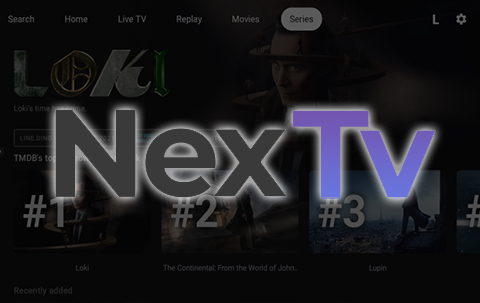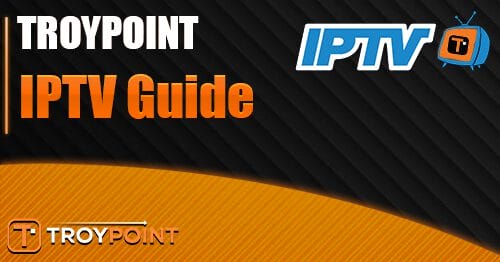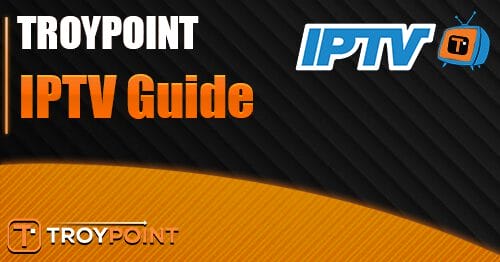The following tutorial will show you How to Install and Use NexTV IPTV Player on Firestick, Fire TV, and Android TV/Google TV.
NexTV is an IPTV Player that provides users with a fabulous interface to stream live channels on any device.
It does not feature any live content, however, it does allow users to integrate their preferred service for tons of advanced features.
This is similar to other popular IPTV Players including TiviMate, IPTV Smarters, Perfect Player, and more.
NexTV is an all-inclusive application that provides a modern layout structure to browse through all of your streaming options including Live TV, Movies, and TV Shows.
There is both a paid version and a free version of this service with various advanced features provided with the paid version.
Currently, NexTV+ is available for $19.99 for a lifetime subscription.
With the premium version, users can access full functionality of the app including including managing/uploading playlists and more. Those who purchase the premium plan will be able to use the upgraded experience on all of their Android devices as long at they are under the same user account where the registration took place.
In fact, a Premium account is required in order to stream VOD Content past the 3o minute mark.
We provide instructions for registering for a NexTV+ account via the companion website in the step-by-step guide below.
In this tutorial we provide instructions for installing NexTV on a Fire TV Stick 4K Max. These instructions also work for any variation of Firestick including Firestick Lite and Fire TV Cube.
How to Unlock Your Firestick/Fire TV
Those using an Android TV Device such as NVIDIA SHIELD, MECOOL, onn. Google TV Box, and more can install NexTV from the Google Play Store.
However, you can also follow the guide below to install NexTV on Android TV/Google TV directly from their official website. By using our method below, you are guaranteed to the the latest release of the app.
Continue reading for step-by-step instructions to install and use NexTV on your preferred device.
Screenshots Is NexTV IPTV Player Safe?
Before we install this app, I will scan the official Android APK installation file with VirusTotal.
Here is the screenshot of the scan results:
VirusTotal did not find any suspicious files or malware within the APK file.
However, this does not mean we shouldn’t protect ourselves when streaming content from this 3rd party app.
The best way to do this is with Surfshark VPN which will secure your identity and anonymity when using NexTV or other applications.
Install Best VPN on Firestick & Android TV Box
How to Install NexTV on Firestick & Android TV/Google TV
Use the guide below to install NexTV on your preferred media device.
In this guide, we are using an Amazon Fire TV Stick 4K Max. However, these instructions also work for other streaming devices including Android TV and Google TV.
Step 1: Install Downloader
1. From the home screen of your device, hover over the Find button and then click the Search box.
2. Search for and select Downloader.
3. Choose the Downloader app.
4. Click Download or Get.
5. Wait for the app to install.
6. You will then encounter Downloader Ready to launch! message.
7. Return to the home screen to hover over Settings and click My Fire TV.
8. Choose Developer Options.
IMPORTANT: Please see the notes below if you don’t see Developer Options on your screen.
9. Click Install unknown apps.
10. Find the Downloader app and click it.
11. This will turn Unknown Sources to On for the Downloader app and enable side-loading on your device.
Developer Options Not Available
If you are unable to locate developer options within settings, follow the instructions below to enable this to use the Downloader App.
1. Hover over the Settings icon and click My Fire TV.
2. Click About.
Note: Notice Developer Options is missing.
3. Hover over Fire TV Stick and click the OK button on your remote 7 times to become a developer.
4. Click the back button on your remote and you will notice Developer Options is now showing within My Fire TV.
Now that I’ve properly prepared my Firestick it’s time to move onto the next step.
Step 2: Install NexTV IPTV Player
1. Launch Downloader.
2. Hover over the URL bar and click the select button on your remote to open the keyboard.
3. Type the Downloader Code for the TROYPOINT Toolbox which is 250931 and click Go.
4. You will then see a redirect page.
5. This brings you to the TROYPOINT Toolbox home screen.
6. Scroll down to find NexTV IPTV Player and click Download.
7. Wait for the application to install.
8. Click Install.
9. You will then encounter NexTV Ready to launch! message. Click Done.
Installation of NexTV is now complete.
Continue reading for instructions to move it to the front of your apps list as well as using this application on your preferred device.
Move to Front of Apps List
After installing, we can move NexTV to the front of our apps list for quick access.
1. From the home screen of your device, choose Apps.
2. Scroll down to..