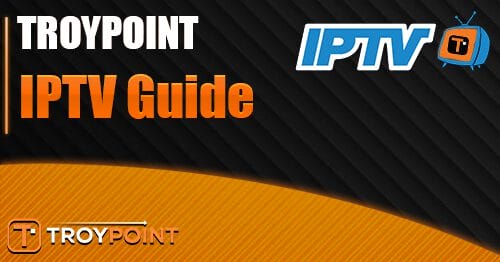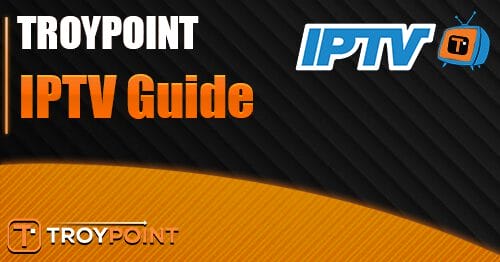We are in the year 2024 and a lot has changed since the early days of IPTV when there were only a few IPTV apps to choose from. Now there are many IPTV apps spanning across many different app stores and devices.
So in this article, we will be looking at what is the best IPTV app for Firesticks and Android devices so you can make sure you are using the best iptv app for your device.
If you need IPTV then be sure to check out The Best IPTV Provider UK to get the best IPTV experience and more.
What Is The Best IPTV App For Firestick And Android Devices?
The best IPTV app for Firesticks and Android-based devices in 2024 is a newcomer IPTV app called iMPlayer which can be installed on all Android devices such as Amazon Firestick, FireTV Cube, smartphones, Android boxes, Smart TVs, and more.
Now let’s look into what makes iMPlayer so good including its benefits and features.
Best IPTV App Winner iMPlayer, But Why?
Once you install this IPTV app you will notice it is similar to Tivimate if you have ever used the Tivimate IPTV app it has the same type of design as your natively using a cable or satellite box.
But iMplayer has a lot more functionality than TiviMate and the other leading apps such as IPTV smarters and XCIPTV. Some of these are having the ability to cloud sync playlists, using a Smartphone as a remote for the IPTV app, and backing up your configuration making it easy to set up IPTV across many different devices.
Let’s look at some more features of the iMPlayer IPTV app.
Features Of iMPlayer IPTV App
Supports M3U, XC And Stalker API
Works on Android devices such as Firesticks, Smartphones, Tablets, Android TV Box, Android-based Smart TVs
Can use a Smartphone as a remote control for the app
Has local timeshift and catch-up capabilities
Allows you to set up favorite channels in a favorite group
Highly customizable
Allows PiP (picture in picture)
And much more
Now that you have seen why you should install and use iMPlayer let’s see how you can download and install the IPTV app.
How To Download And Install iMPlayer IPTV App
We will start with the instructions on how to download and install the app on a Firestick as this is the device that most people will be using for IPTV.
Download And Install iMPlayer App On A Firestick
OK, make sure your Firestick is turned on and connected to your home Wifi then follow the instructions below.
Go To Settings
Go into My Fire TV
Go into developer options
Turn ON ADB debugging
Turn ON Apps from unknown sources
Once you have done the above you can press the back button on the remote to get back to the Fire TV home screen.
Ok, now you can proceed to install iMPlayer.
1. From your Firestick home screen menu choose Find then in the search type in Downloader then click on the orange icon choose Get to Downloader;oad and install the Downloader app.
2. Now go to “Your Apps & Channels” then go to the bottom where you will find the newly installed “Downloader” app and click on it to open the app.
3. You will now see an address bar that says “Enter a URL or Search Term:” you will need to click into this and add the below web address in and then click Go.
https://implayer.tv/home
4. After you have clicked on Go you will now see the website for iMPlayer you will need to use the red mouse circle using your Firestick remote to go to the button labelled “DOWNLOAD APK (TV VERSION) and click ok on it.
Now the app will start to download this process should take only a minute or so.
5. when a new window appears choose Install and allow a minute or so for the app to install.
After the app has been installed choose “OPEN”
6. the app will ask for permission access choose Allow and then click on the button labelled Add Playlist and choose the XC API playlist type
7. Now you will see 4 fields that say Playlist nickname, portal URL, username, and password.
You will need to add in the details your IPTV provider sent you when you placed an order with them so we will use an example below.
So enter your IPTV details and at the bottom, you will see Ignore Playlist V.O.D so for any IPTV providers such as Strong IPTV and others that use different apps for VOD content you will want to enable those options like the above picture.
Then finally click on the blue button labeled “Add”.
8. Now you will see the app will say “Getting channels” and have a spinning circle in the top right-hand corner that says “Updating iptv” You may need to wait around 2-4 minutes for this to complete so just put your feet up and allow the process to finish.
9. After this has been completed you will see a General tips screen you can take a photo of this with your smartphone or write these down as this will tell you to have to navigate around the app but once you have used the app for a day or so you will be able to navigate around it with ease without knowing these general tips.
10. Once you have passed the general tips screen you will now see a live stream playing you will need to press the back key on your Firestick remote and then the left key to see the IPTV categories and that’s it all will now be working.
You have now installed the iMPlayer IPTV app and we advise spending a few minutes to get used to the controls and moving around the best IPTV app.
We will now teach you how to download and install the app on other Android-based devices.
See What Are The Best IPTV Apps For Xbox Consoles.
How To Install iMPlayer On Other Android-Based Devices Or Smart TVs
If you have any other Android devices it is highly likely you will have access to the Play Store on that device so all you need to do is the following:
Go to the Play Store on your Android device
Then search for iMPlayer TV IPTV Player
Choose to install it and that’s it.
Other Best IPTV Apps Of 2024
We say iMPlayer is the best iptv app of 2024 but we will mention some other notable IPTV apps below you may want to try.
TiviMate
IPTV Smarters Pro
XCIPTV
SET IPTV
Check out The 10 Best Free IPTV Apps.
Final Thoughts
We can see the iMPlayer being the best iptv app for Firesticks and Android devices for the next few years so it’s best to stay on this app and upgrade to the premium version of the app to make sure you are getting all the premium features that come with the iMPlayer IPTV app.