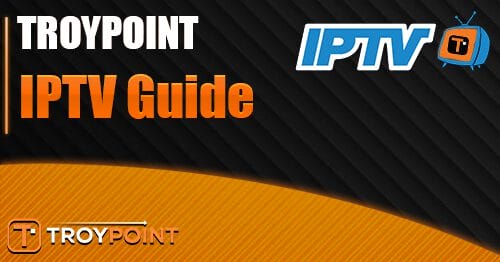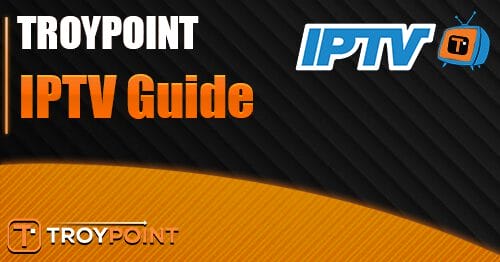In this guide we will be covering the best way to install Kodi on your Firestick no matter if you are using a Firestick, fireTV cube, Fire TV, or even a Smart TV this will work across all these Android-based devices.
Kodi is a great application to add to any Firestick device or Android-based device due to you being able to watch IPTV, live TV, movies, sports, and much more great entertainment for free.
When it comes to Kodi it is not available on any app store such as the Amazon app store, Google Play store, or iOS app store so you will need to do what is called sideloading the Kodi 21 Omega app on your device.
We will be covering a few different methods of installing Kodi on your Amazon Firestick with the first method being the easiest and fastest way.
How To Install Kodi 21 Omega On Your Firestick
You will want to make sure first you have enabled developer settings on your Firestick as well as downloaded the free application on your Firestick called Downloader as this will be the app you will be using to “sideload” Kodi onto your Firestick.
Go to the search icon on your Firestick home page then search for Downloader and install it
Do not open the Downloader app yet
You will need to now let your Firestick install apps from unknown sources.
<h3>Enabling Apps From Uknown Sources
From your Firestick home page head into the Settings Icon
Then click on My Fire TV
Now choose Developer Options
go into Install Unknown Apps
Find the app Downloader in the list then click on it and turn it ON.
That’s it your firestick will now be primed and ready to download and install third-party apps by sideloading them on your Firestick.
Please note: If you do not see the Developer Options go into Settings, About, and click OK 7 times on the word Fire TV Stick which will enable developer options.
Installing Kodi 21 On Your Firestick
Launch the Downloader app
Go to the URL bar and type in 250931 then click Go.
You will now see a redirect page so wait 2 seconds
Scroll down the page find the latest Kodi you want to download and click on Download.
Now choose Download and then Install
Once finished click on Open.
That is an easy way to install any Kodi build on your Firestick.
How To Move The Kodi App To The Amazon Firestick Home Screen Layout
Click the icon with the 3 boxes and a plus
Find the Kodi icon and press the menu button on it
Click on move and position the Kodi app icon to the first row of your Firestick applications
Next open Kodi
Then click on Continue
Make sure you say yes to allow Kodi to store data on Firestick as well as record audio
That’s it you have now fully installed Kodi.
Next, you can see a second method below on how to install Kodi 21 on your Firestick or Amazon device.
Using APKTIme To Install Kodi On Your Firestick
APKTime is a great app maybe one of the best third-party apps for Firesticks as it allows you to easily just install many different applications from live TV, sports, Movies, Kodi, Adult XXX apps, and plenty more.
For a more detailed guide about APKTIme check our article we wrote called How To Install APKTime On Your Firestick Or Android Device.
But we will be covering below specifically how to use APKTime to install Kodi on your Firestick or Android based device.
Open the Downloader App
Go to the URL bar and enter this code 250931
Scroll down until you see APKTime and click on Download.
Now click on Install then finally on Open.
Once APKTime is open choose the Search Icon in the top right-hand corner of the screen.
Type in Kodi and run the search.
Now click on Download and then Install.
Then finally Open Kodi.
Thats it we have covered the 2 best ways to install Kodi on your Firestick before we end this article we will cover one last thing how to update your current version of Kodi to the latest Kodi which at the time of the guide is Kodi 21 Omega.
This will be good if you already have an older version of Kodi on your Firestick and want to install Kodi 21 Omega or if you want to update to any newer Kodi versions later on.
How To Update Kodi On A Firestick
First, check the version of the Kodi you are running by following the below steps.
Inside Kodi click on the Gear Icon.
Now choose System Information.
Then look at the Version Number at the bottom of the page.
Now to update Kodi you can just follow one of the 2 methods previously mentioned in this article which will then overwrite and update Kodi to the latest version.
Final Thoughts
Installing the latest version of Kodi on your Firestick or amazon device doesn’t have to be difficult as long as you follow the correct methods above and also updating to the latest Kodi becomes a breeze as well.