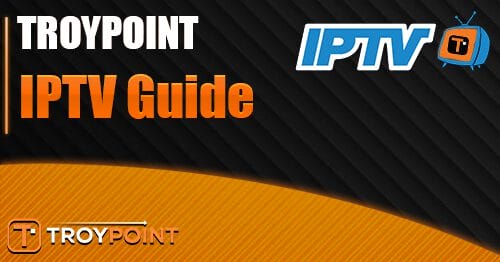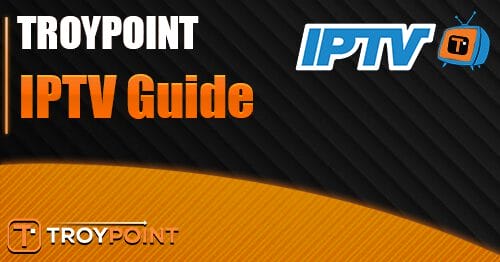In this guide we cover UK Turks with installation instructions and more on Firestick, Android TV/Google TV devices and more.
This well-known streaming app has been around for years, however, it has recently been renewed and is working fabulously on nearly any device. Because the app is not available in app stores such as the Amazon App Store or Google Play Store, we must sideload it for use.
Sideloading is oftentimes referred to as jailbreaking for those who use streaming devices such as the Amazon Firestick, Fire TV, and Android TV/Google TV.
The latest version of UK Turks is an all-in-one application that provides options for Live TV, Movies, TV Shows, Documentaries, and more. There are tons of channel options for live streaming that play in high definition with little to no buffering.
Users will also find VOD Content such as Movies/TV Shows with various link options to choose from. Those with real-debrid can also authorize this service for use within UK Turks which serves up the highest quality link options in HD including 1080p & 4K.
With various settings & features including Adult Content, External Video Player, and more, UK Turks is one of the Best Free IPTV Apps available today.
UK Turks does have built-in advertisements that display on the home screen. However, these can easily be removed with the CleanWeb feature which we describe below. Because this app is fairly new, there are still some features/details that need ironing out. Please read the entire article that describes each of these and the issues you may encounter.
Continue reading to learn how to install UK Turks on Firestick, Android TV, Google TV, and more.
IMPORTANT NOTE: The APK file for UK Turks has numerous security flags associated with it. Make sure you are using a VPN in conjunction with this application to ensure your data is safe & secure.
How to Install UK Turks – Firestick, Android TV, & More
We will show you how to install this app on a Fire TV Stick 4K Max. These instructions will also work for Android TV or Google TV devices that are extremely popular including onn. Google TV, NVIDIA SHIELD, and others.
We will be installing and using the APKTime APK which hosts numerous popular streaming apps and keeps them updated which is fabulous for those of us who use these frequently.
Step 1: Prepare Your Device for Installation
1. Locate the search box and select it from the home screen of your device.
2. Type Downloader and select it.
3. Click the Downloader App by AFTVNews.
4. Click Download or Get if you have not installed before.
5. Downloader will begin to install.
6. When complete, you will see Downloader Ready to launch!
7. Return back to the Settings page and select My Fire TV.
8. Select Developer Options.
IMPORTANT: If you do not see this option, read the instructions below.
9. Choose Install unknown apps.
10. Scroll to find Downloader and select it.
11. Make sure Unknown Sources is set to ON for the Downloader app.
Developer Options Not Available
For those who are unable to find Developer Options, continue with the following instructions.
1. Within Settings, select My Fire TV.
2. Click About.
You will see that Developer Options does not appear in this list.
3. Find Fire TV Stick and click it 7 times until you become a developer.
4. Return to the My Fire TV tab and Developer options is now listed.
Continue reading for APKTime installation instructions.
Step 2: Install APKTime
1. Open the Downloader App.
2. Select the URL Bar.
3. Type the Downloader Code for the TROYPOINT Toolbox – 250931 and click Go.
4. Wait for the page to load.
5. Within the TROYPOINT Toolbox, locate APKTime and click Download.
6. Click Install.
7. After you see APKTime installed message, click Done.
8. You will then return to the Downloader app. Select Delete.
9. Click Delete Again to remove the installation file.
We will now turn on Unknown Sources for the APKTime app.
Step 3: Turn on Unknown Sources for APKTime
1. Go back to the Settings Page and open My Fire TV again.
2. Select Developer Options.
3. Choose Install unknown apps.
4. Find APKTime and select it to enable unknown sources for this app.
We can now install the UK Turks app.
Step 4: Sideload UK Turks on Firestick, Android TV, Google TV
1. Find APKTime within Your Apps list and select it to open.
2. Click the Search icon in the upper right-hand corner.
3. Type UK Turks and click Go.
4. Click Download for UK Turks APK.
5. Click Install.
6. You will then see “UK Turks App Ready to launch!” message.
Installation is now complete! However, to use the app, there is some setup required. Continue reading to learn how to authorize UK Turks for use.
Is UK Turks Safe to Use?
When using unverified streaming apps from 3rd party developers, it is important to know what comes with these applications.
We scan these apps with VirusTotal which is a malware service available on streaming devices and more.
Here is the what VirusTotal found within its scan:
VirusTotal did find numerous unsafe/malicious files associated with the..